If you got here it is because your Windows operating system does not work as well as it should. You’re in good hands, you found the ultimate guide to learning how to reset your version of Windows no matter what it is. These steps work indifferently for Windows 10, Windows 7 and Windows 8.
In this article, you will learn how to factory reset your version of Windows to solve the problems that are occurring.
Will restoring the system be the solution?
Before starting the guide we remind you that maybe your version of Windows is acting improperly because it needs an update. It may be time to download a “Tune up” using the update tool that comes pre-installed within the system.
Many times we believe that the operating system should be restarted when what we really need is simply a pending update.
There are a wide variety of reasons why our computer may function improperly. From viruses or malicious software to component failures due to overheating. We explain this to you because perhaps by restoring your version of Windows your problems remain.
Otherwise, if your computer isn’t working properly and throws too many error messages, it’s definitely time to factory reset Windows.
If this is the scenario, remember that it will be essential for you to back up all the files before proceeding with the restoration, it will be the only way to ensure that your files are not lost.
Although Windows gives you different options at the time of the reset, you can decide between deleting everything or making a manual selection. The best option to be 100% sure is to make a backup of everything important first, better to avoid surprises.
Restoring Windows involves deleting all installed or downloaded files after activating the operating system.
You can decide to keep your documents and files saved, but if they are linked to installed or downloaded programs after system activation they will also be removed.
In this guide we will show you the reference images of operating systems installed in the English language, do not worry if your computer is in Spanish, we will also give you written instructions in both languages.
At the end of the guide we leave you videos in Spanish about the step by step to reset each operating system , one different for each version, we have tested them and all the methods work.
Without further ado, we present you the definitive guide to factory reset your version of Windows, by applying it you will make your computer work again as expected.
This is how to reset Windows 7, 8 or 10
The first step is to access the settings , click the Windows button and look for the gear icon that represents the system settings.
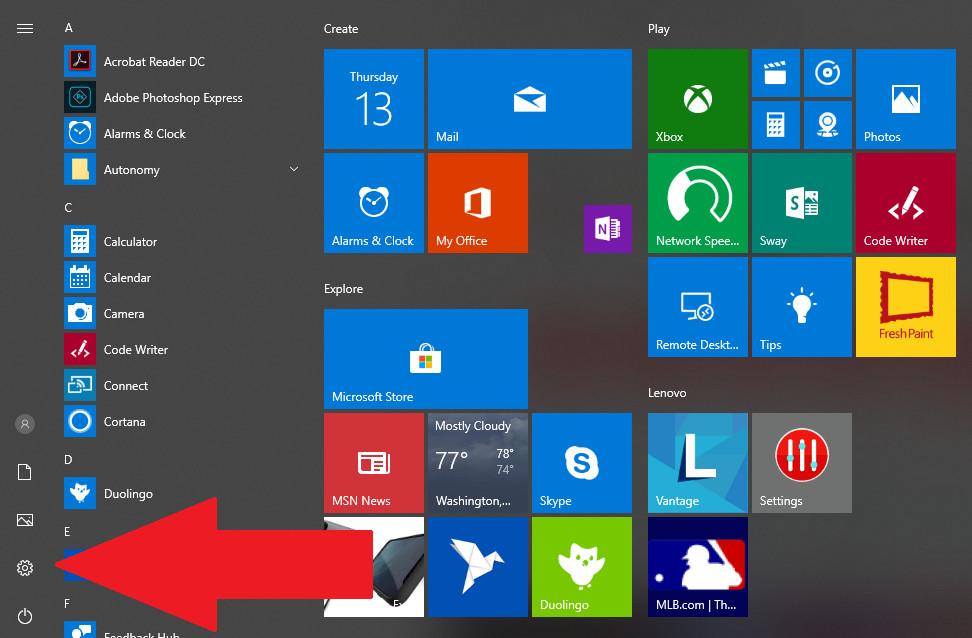
Once inside the system settings you will find a window like this:
There you must click on the security and updates option.
Once within the recovery options, you must click on the button that has the word start right below the subtitle that says restart this computer.
Clicking will bring up a blue popup window which will give you a couple of options to choose from. You can decide between keeping all your files and only remove the applications you have downloaded, or decide to delete all the files on your hard drive so that it remains agency.
If you select the first option and choose to keep the files, you must choose from a wide list which files you want to delete and which ones you want to keep.
In case you choose the second option, the files will be permanently removed to clean and restore your hard drive in this way.
If you are doing this procedure with the purpose or with the hope of correcting malfunctions in your system we recommend you choose the second option to truly reset your factory equipment.
When you choose one of the two options, a window very similar to this will appear, depending on your version of Windows installed. The only thing you need to do is click on the “reset” button or in Spanish “reset”.
Clicking on your computer will restart it and after a few minutes the reset process will start. It will run automatically, just wait until your Windows operating system is working again.
The process will take considerably longer if you selected the option to delete all files.
When you log in you will notice that all the files you have requested to delete are no longer present on your computer. Remember that before starting this guide it is of the utmost importance that you make a backup of all important material.
Done! Your version of Windows is reseted.
More options to restore or reset Windows
Tell us Did you solve the problems you had with your computer once your version of Windows was restored? If the answer is yes, then you are lucky. If this is not the case, you should contact an experienced computer technician to determine the true origin of your failures.
The ideal is to always consult and before taking any action to a quality computer technician, this will avoid us wasting time, money and especially bad times when trying to solve only the problems of our equipment. As the saying goes: To Caesar what is Caesar’s! And we could add … And we can keep playing.
Our general advice is to avoid faults from accumulating, remember that some types of errors are cumulative. They can start as tiny details but if you let them pass they will affect your gameplay, your gaming experience and especially your patience.
Below we leave you specific videos so that you can guide yourself and restore factory windows in each operating system:
- Video to reset Windows 7:
- Video to reset Windows 8:
- Video to reset Windows 10:
If you liked this article on how to factory reset Windows regardless of version, you should check out the rest of our tech content.