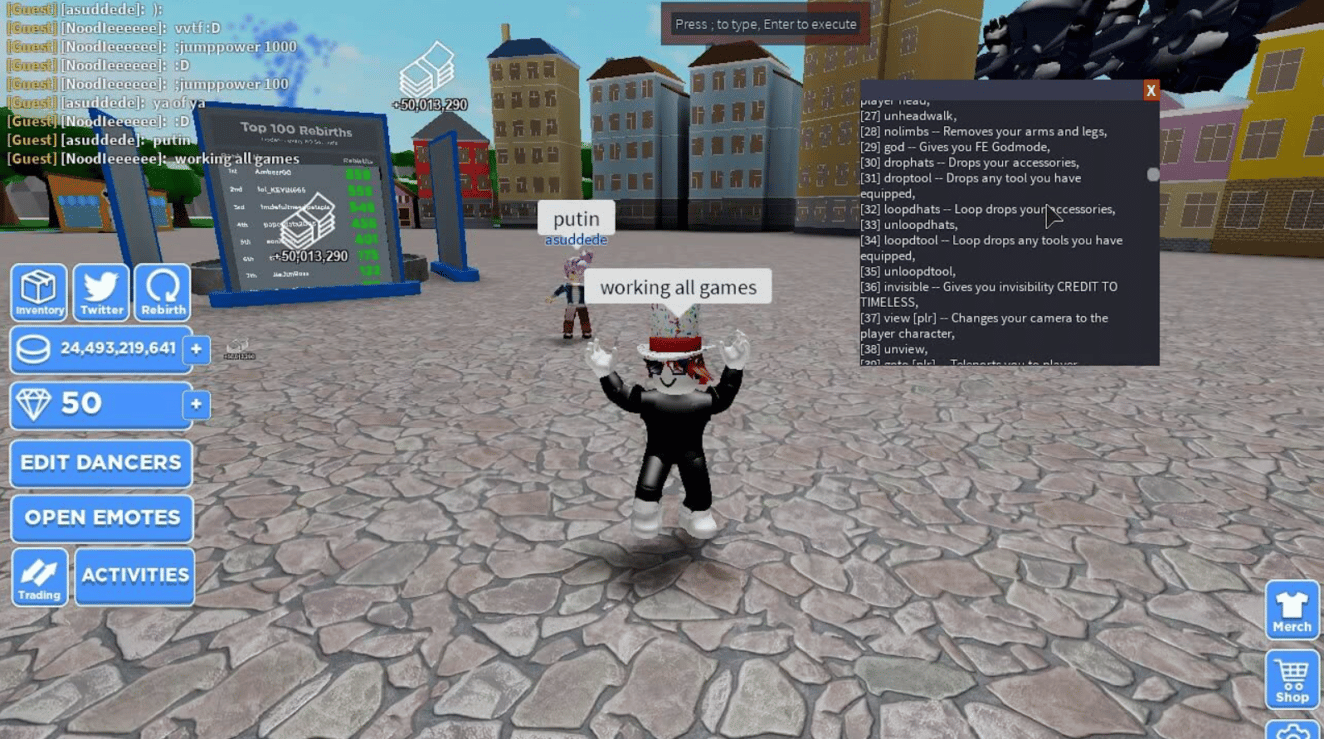On the Roblox platform, you may make and play 3D games with online players. The admin scripts are the most crucial things to understand if you’re new to Roblox. For seasoned users, you might be able to “raise your game” a little. In the games you create or host, you can utilize scripts to carry out a wide variety of functions. Additionally to numerous games made by others to which the developers included unique scripts, there are scripts for Roblox in general. If you are an admin, enter a command in the chat box and observe what happens regardless of the server or game you are playing. Some games, like Brookhaven, do not support commands, but this depends on the choices of the developer.
The latest Roblox admin scripts are covered in this post. Let’s get going.
Roblox Admin Script
There are some most popular Roblox scripts given below:
Script 1
loadstring(game:HttpGet(‘https://raw.githubusercontent.com/EdgeIY/infiniteyield/master/source’))()
Script 2
loadstring(game:HttpGet(“https://pastebin.com/raw/KMp8Jvsa”,true))()
Script 3
loadstring(game:HttpGet(“https://pastebin.com/raw/M3tZZAqa”,true))()
The most popular Roblox admin commands are listed below:
- ;stun – Stuns the selected player
- ;normal – Brings the selected player back to normal
- ;unfly – stops the selected from flying
- ;fire – Starts a fire;
- smoke – Creates smoke around the player
- ;unsmoke – Turns the smoke off
- ;unfire – Stops the fire
- ;unstun – Unstuns the selected player
- ;removelimbs – Removes the limbs of the selected player
- ;unff – Erases the force field
- ;jump – Makes your character jump
- ;kill – Kills the player
- ;ff – Creates a force field around the player
- ;sparkles – Makes your player sparkly
How to set up the HD Admin model in Roblox (or other models)?
- Select Get on the HD Admin page to add the admin model to your Roblox account.
- In the Roblox Studio menu up top, select Toolbox.
- To include HD Admin in your game, left-click on it after browsing the Model library on the left side of the screen.
- The HD Admin symbol will appear on your screen while you are in design mode. It won’t show up while you’re playing.
- In Studio, click on Workspace, then explore Explorer on the right side of your screen. From there, click on HD Admin to find it in the directory tree.
- Select Publish to Roblox or Publish to Roblox and then click File at the top to save your game with HD Admin added. Alternatively, you can select Save, Save as, Save to Roblox, or Save. if you want to play the game right away on your computer inside of Roblox Studio. No matter where the saved file is located—on a hard drive, in a Roblox library, or on Roblox servers—the changes will be visible. For modifications to take effect, your game might need to be relaunched.
Conclusion
It’s time to use the most popular Roblox scripts that you now know about. It won’t take long for the power of admin scripts and commands to become clear. If you’re not sure what a certain script is doing, find out by conducting a little more research.